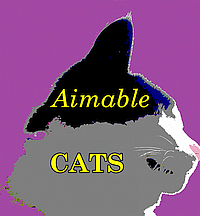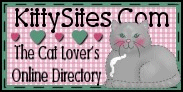The login and password boxes appear in the upper right hand corner of the header when you are not logged in.
To login, enter either your username or your email address in the box marked E-mail*. Then enter your password in the box marked Password*. The asterisk indicates that both fields are required. Then click the Log In button.
If you can't remember your password, either when logging in or when attempting to change your password while logged in, click on Request New Password. This is located by the login fields in the upper right hand corner of the page if you are not logged in, or by the field for the current password if you are logged in.
If you request a new password while logged in, password reset instructions will be mailed to your email address. You must log out to use the password reset link in the e-mail. You will be asked to confirm the request to email a password link.
If you are not logged in when you request a new password, you will enter either your user name or email address in the field available. You will then receive an email with further instructions. You will receive a link that can only be used once to log in and will lead you to a page where you can set your password. It expires after one day and nothing will happen if it's not used.
If you use that link, you will be told
You have just used your one-time login link. It is no longer necessary to use this link to log in. Please change your password.
You may also use the Contact Us page, with a category selection of Login Trouble, to request a more permanent temporary password if you might not be back within 24 hours. Please remember to change that password once you login from the My account » Edit page.




- Share on Facebook
- Log in to post comments